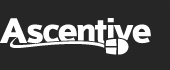Product Support
ActiveDefender User Guide
Step-by-step instructions for using ActiveDefender
3. Opening the Program
1. To guard against hacker invasions and malicious programs, you may want to start ActiveDefender every time you use the Internet. To start ActiveDefender, click on one of the following icons:
* The Desktop Icon:
![]()
* The Start Menu Icon:
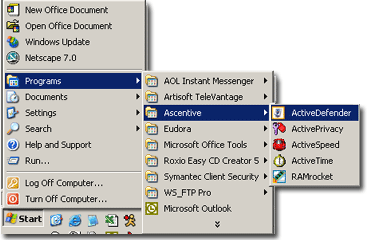
2. To sign in to ActiveDefender, enter the username and password you chose when placing your order. By logging in, you can be protected from hackers and evil corporations by using ActiveDefender.
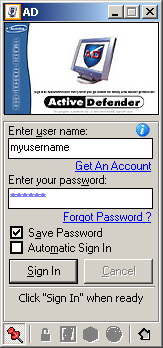
Save password for easier and faster sign in:
Check this box if you would like ActiveDefender to remember your user name and password for easier login.
Automatic Sign in: Check here to automatically sign in whenever you start your computer. When this box is checked, it provides the security of knowing ActiveDefender can always protect you when your computer is running.
Note:
If you are using a computer with shared access (more than one user), other may be able to access and make changes to the program if you choose to save your password (unless you have enables an ActiveDefender Security Manager password, which should be different from your sign in password!).
Note:
If you do not remember your user name and password, you may need to contact our support staff to be able to use ActiveDefender.
Please be advised that in order to protect your user name and password, we require you to supply information about your order, such as: your Order Reference Number and the credit card you used to order ActiveDefender.