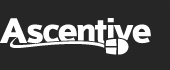Product Support
ActiveDefender User Guide
Step-by-step instructions for using ActiveDefender
2. Firewall Protection
ActiveDefender is a firewall. But, what is a firewall?
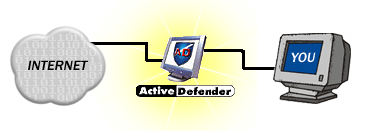
Much like a real firewall, which is a barrier to prevent fire from spreading throughout a building, a personal firewall is a barrier between the outside world and your computer. A firewall blocks all incoming and outgoing traffic unless you explicitly allow it for trusted programs or Internet sites. You need to know that hackers can attack your computer from the outside, or disguise themselves and attack from the inside in the form of spyware, viruses, or Trojan horses. ActiveDefender works to protect your computer from both.
Notifications
When using ActiveDefender, you will see Program Alerts appear. These alerts tell you whenever anyone of your programs tries to access the Internet. This could be your browser, a chat or messenger program, or even an unknown program secretly installed on your computer! This powerful feature means no information leaves your computer unless you allow it to. By controlling who gets in or out of your computer, you can control your security.
Each time you see a Program Alert and set an authorization for a program, you are helping to ensure no hacker can use it to harm you or others.
Security Manager Features
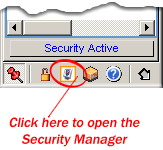
Open the Security Manager
When you open the Security Manager, you can configure ActiveDefender's optional functions.
Security Manager Options
When you open ActiveDefender's Security Manager window, you will see a list of buttons on the left side of the window. These buttons will display ActiveDefender's various optional features (pictured on the right).
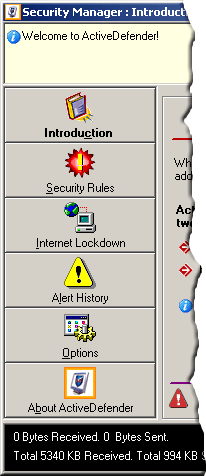
Here is a brief summary of the security controls available to you in the Security Manager window:
Introduction
This button displays a quick introduction to ActiveDefender. You will see this screen when you first open ActiveDefender's Security Manager window.
Security Rules
Click the Security Rules button to customize the action that ActiveDefender should take when programs try to access the Internet. The Security Rules are the most important feature in helping protect your level of security. You will be able to set different levels of access for each program. You will also be able to restrict Internet access by domain name or IP address, or block access to certain ports.
Internet Lockdown
Internet Lockdown is a powerful feature that immediately disconnects all connections to the Internet. Here you will be able to set a Hot Key to quickly enable/disable total Internet access to your computer. Internet Lockdown will not disconnect you from your ISP, but will restrict all access to and from your computer (you may also configure Internet Lockdowns to only block or allow inbound packets, outbound packets, or non-IP packets).
Alert History
Your ActiveDefender can keep a log of security alerts. Click this button to view them (or enable/disable the logging option).
Options
The Options button will show you a list of other ActiveDefender's configurable functions, such as “Load at startup” or “Show welcome screen on start.“ These options are not obligatory but will help you personalize your ActiveDefender experience.
About ActiveDefender
Displays copyright information and Version number.