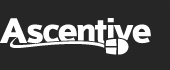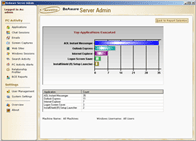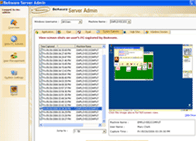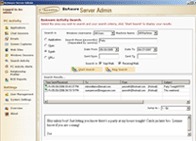BeAware Corporate Edition Version 7.4
Simple & Effective Monitoring Software
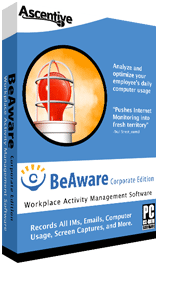
Supervise Internet Use |
Watch your home PC Anytime, Anywhere |
Monitor Chats & Emails |
Extremely safe and easy to use! |
![]() This program is excellent. I have been able to provide valuable info to the owners.
This program is excellent. I have been able to provide valuable info to the owners. ![]()
Jim Corrigan, Director
of IT, CCF Brands, LLC
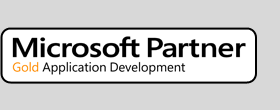 |
BeAware Corporate is developed by Ascentive, a Microsoft Partner with | 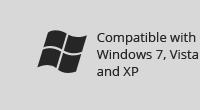 | 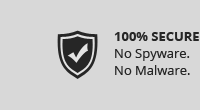 |
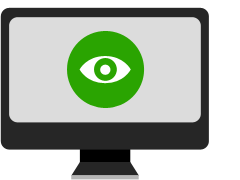 |
Maximize your team's effectiveness.Keeping an entire team of employees focused and on track is a challenge, especially when they have computers with Internet access. In fact, the average employee wastes over 2 hours per workday - but it doesn't need to be that way. Unlike some employee monitoring & internet filtering software that makes management's job more complicated, BeAware gives your company the best of all worlds: Top-notch features |
Get Started with BeAware!
Download and InstallEasily purchase and install BeAware using Ascentive's Easy-Install™ by clicking the 'Buy Now ' button above. After you have downloaded and installed BeAware, simply set alerts and begin monitoring. |
Monitor your PC UndetectedInform your household that BeAware is installed on your PC and set it to display warnings during chat sessions and web browsing, or run BeAware in Stealth Mode. Either way, enforcing responsible web-use habits is important for every household. |
Login Via the InternetWith Watch-by-Web™ for remote monitoring, BeAware lets you view chats in real-time, read emails, and browse hand-in-hand with your loved ones. The user-friendly feature runs in your Internet browser, so you never need to download or install additional features. |
Monitor Employee Internet UsageBeAware allows you to monitor employee Internet usage and other computer activity on each employee's machine. A manager can log on to our secure website to view employee chats, e-mails and screenshots or elect to install a viewer on their own computer. Companies can now protect themselves from computer based liabilities and eliminate time wasting distractions while building a stronger, more engaged team. |
BeAware Corporate Edition At-A-Glance | ||
Real-time employee monitoring. Managers can view web surfing, emails, chats, program usage, and much more. | Remarkably simple to install. Even easier for managers to use. | |
Detailed reports that help managers | Optional "private time" feature that allows employees' to take care of personal business during approved time (great for lunch breaks). | |
Designed for any size workgroup (1 to 10,000 employees). | Works with - and goes far beyond - the protection of your firewall to provide a complete solution to your organization's monitoring needs. | |
Features of BeAware Corporate Edition |
|||
Records employee Internet usage, |
View Screen Captures |
Stealth Option |
|
Easy-to-use Employee Monitoring |
Remarkably Simple Installation |
Keyword Alerts |
|
Monitor all employees in |
Private Time Feature |
Ideal for 3-10,000 Employees |
|
Frequently Asked Questions
Q: Will my employees know they are being monitored? Can the software run in stealth mode? A: It's your choice. You can enable a “system tray” icon on the monitored PCs if you would like to disclose monitoring to your employees. BeAware Corporate Edition also has the capability to run in complete stealth mode. If you use the “system tray” icon, you can optionally let your employees turn off monitoring for a limited period of time every day using the “Private Time” feature. This lets your employees handle their personal online business in privacy. | |
Q: Will I have to manually install the BeAware Corporate Edition software on each individual workstation? Can the software be remotely installed? A: BeAware Corporate Edition can be remotely installed and pushed out to each individual workstation from your server using the included “Remote Setup“ tool. It's easy to do — simply check the box for each workgroup, domain, or individual computer you'd like to monitor using BeAware Corporate Edition! | |
Q: Is the installation process difficult? A: No, the installation process is 100% user friendly using the Remote Setup Tool. An installation guide along with a user manual are included with each purchase. | |
Q: Will BeAware Corporate Edition cause my machines to slow down? A: No, BeAware Corporate Edition will not leave any major footprint on your network. It uses less then 0.2% of your network resources in most cases. | |
Q: How much does BeAware Corporate Edition cost? A: Price depends on how many workstations you have at your organization. Contact a BeAware Corporate Edition sales consultant today to get started — it's easy, and pricing is quite attractive. | |
Q: What does the annual maintenance plan include? A: BeAware Corporate Edition's annual maintenance plan entitles you to free updates and upgrades as they become available. It also includes e-mail support, chat support, and web remotes support. Most customers choose the annual maintenance plan option and renew it in subsequent years to keep their software current and up-to-date. | |
Q: Can BeAware Corporate Edition only be deployed from a server? A: The software can be installed to all the PC's on your network from the server or from a stand alone workstation. Simply check all the boxes for the machines you want to monitor — it's very easy. | |
Q: Can a company decide on which of their servers they would like to install BeAware Corporate Edition? A:Yes, like with any corporate software deployment, you can pick the server BeAware Corporate Edition is installed on. It is explained in the installation guide. Installation is often a very easy process since you just pick which PC's you want to install server or monitoring on. | |
Q: Does the BeAware Server application need to be installed on an actual Server, or can it be installed on any computer? A: No. The BeAware Server software does not need to be installed on an actual Server machine. The software can be installed on any machine that has enough system resources to process the incoming data from each monitored client machine as well as storage space for all data recorded and uploaded. For many small businesses, a typical workstation with a 200 GB hard drive will do the job, and server hardware is not necessary. | |
Q: Can BeAware Corporate Edition be installed on a server that is not running Windows Active Directory? A: Yes, Windows Active Directory is not a requirement. | |
Q: Instead of a server, can a stand along USB drive be used to install and record BeAware Corporate Edition data? A: A USB drive can be used if it's not too old of a drive, and if you have fewer than 25 machines to monitor. | |
Q: How is BeAware Corporate Edition able to match each machine with its user? A: BeAware Corporate Edition software records both the machine name and the logged in user. Essentially, BeAware is monitoring the machine first and then by the user(s) on that machine. So, as each user logs off, it records the logoff and then the next person(s) logon. | |
Q: My company uses a Terminal Server. How does your software work with this type of setup? A: In a Terminal Server setup, you install the BeAware Server and the monitoring software directly on the Terminal Server. When monitoring is enabled, as each workstation connects into the server it is automatically monitored. Because of the way that a Terminal Server setup works, you cannot pick and choose the machines you wish to monitor or not monitor as well as you will not be able to configure monitoring options for individual machines. If monitoring is enabled, every machine connecting into the Terminal Server will be monitored with the options that are configured on the Terminal Server. | |
Q: Does BeAware Corporate Edition support a Novell network? A: BeAware Corporate Edition uses IP-based addressing, so if you can use IP addresses to address machines on the network then the Novell network will work. | |
Q: Does BeAware Corporate Edition run on Vista? A: BeAware Corporate Edition Version 7.0 and higher all work on Vista for monitoring Vista PC's. | |
Q: Does BeAware Corporate Edition run on a Mac OS? A: At this time, BeAware Corporate Edition does not run on a Mac OS. | |
Q: If you install BeAware Corporate Edition at multiple offices, will you be able to monitor all of your offices from one main location? A: Yes, as long as the offices can see each other over the network (they are sharing the same internal network) then it's not a problem, like with any corporate deployment such as Antivirus. | |
Q: How does BeAware Corporate Edition monitor employees that are out in the field using their laptops? Especially if they are not connected to the companies server? What if they are not connected to the Internet, will it monitor anything? A: If the laptop never connects to the company network then it's not possible to monitor it. There needs to be a connection at some point, such as when the employee returns to the office. | |
Q: My server has two network adaptors and acts as the router. I want to monitor the staff on the LAN, but I also have staff in the field that need to be monitored. Do I need to activate the network card on the internal network on the Internet side? A: The purpose of selecting Network Mac ID is only to bind the server license to the PC so it cannot be transferred to any other machine. Monitoring is not dependent on selection of the Network Adapter, so you can select any of the Network Cards. | |
Q: Can BeAware Corporate Edition be turned-off after hours, so an employees' laptop is not monitored during their free-time? A: Yes, using the Private Time feature they can disable monitoring on any schedule, such as during lunch breaks or after hours, or even give employees a certain number of minutes every day (such as 90) that they can turn off the monitoring *themselves*. It's up to the company how to set this up, and set-up is very easy. | |
Q: Does BeAware Corporate Edition capture usernames and passwords? A: No, BeAware Corporate Edition does not capture usernames and passwords, so employees do not have to worry about an unauthorized user gaining access to their accounts because they have BeAware Corporate Edition installed on their computer. | |
|
[PDF] For NetSetup Installations — Altering |
How To Perform A Backup of your BeAware Data. [PDF] Recommended settings and options for performing a backup of your BeAware data |
Installing Software via BCS NetSetup Folder [PDF] For manually installing monitoring client, Remote Setup Tool, and Additional Admin Applications. |
Remote Machines Not Connecting 1: [PDF] Initial troubleshooting tips for client machines that are not connecting. |
Remote Machines Not Connecting 2: [PDF] Advanced troubleshooting tips for client machines that are not connecting. |
RS Tool Connecting Failure To Client: [PDF] When user receives connection errors using RS Tool. |
Remote Computers Connecting via Internet: [PDF] For users who are trying to link up client machines from location outside of their network. |
Can Not Connect to Admin or Database: [PDF] Users who are receiving errors when logging into Admin application. |
|
[PDF] Instructions for exporting recorded data from Admin application into Excel. |
[PDF] Troubleshooting guide for users not receiving PC Activity Alerts for recorded users. |
Upgrading Your BeAware Corporate Software: [PDF] For existing users upgrading their software to a new version. |
Client Machine Authentication Failure: [PDF] When the Status of any client machine displays in the Admin Console with “Authentication Failure” |
System Requirements Compatible with Windows 7, Vista, and XP. | |||
 |
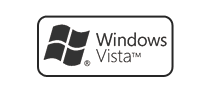 |
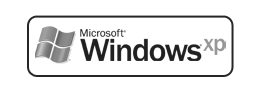 |
|
32-Bit1 GHz 32-bit (x86) processor |
32-Bit1 GHz 32-bit (x86) processor 512 MB RAM |
32-BitPentium 233 MHz processor |
|
64-Bit1 GHz 64-bit (x64) processor |
64-Bit1 GHz 64-bit (x64) processor |
||