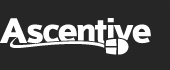Product Support
RAMrocket FAQ
- What is RAM?
- Why do I need RAMrocket?
- Why is RAM so important?
- How often should I run RAMrocket?
- How do I know how much RAM is available?
- What is the resources tab?
- What is the history tab?
1. What is RAM?
RAM is Random Access Memory. RAM is the area where your computer stores programs that you are currently running and data that you are currently working on.
2. Why do I need RAMrocket?
RAMrocket, an easy to use program, increases the amount of RAM (memory) available on your computer without requiring you to install new hardware. By allocating RAM more efficiently, your computer makes better use of its resources. After recovering memory with RAMrocket, your operating system and the programs you use will be more stable and your computer will be able to handle your usage more gracefully.
3. Why is RAM so important?
RAM is the second most important thing when it comes to a computer's speed. It is a temporary memory that holds information that the CPU can get quickly and easily instead of getting it from the ROM (Hard Drive).
4. How often should I run RAMrocket?
To put it simply, more often is better. You can have RAMrocket set to automatically activate every day at startup or you can manually run it when you choose. If you use the computer every day, the program should be run a few times a week at minimum. You'll be surprised at what you find.
5. How do I know how much RAM is available?
When RAMrocket unlocks your system's memory, you'll see the difference. The red line on the memory graph represents available physical or virtual memory, showing how much RAM is available at any given moment. After you Release RAM or Free All RAM, the graph will display the new levels. You can also confirm the RAM levels indicated in RAMrocket in the Windows Task Manager (Windows 2000, NT, XP, Vista, 7) or System Monitor (Windows 95, 98, or Me).
6. What is the resources tab?
In Windows 95, 98, Me, Vista or 7 you will see what processes are running on your computer, the corresponding Windows Process ID (PID), and the number of threads that are part of each process displayed on the Resources tab. Each program you run exists as a “process” within Windows. Each process has one or multiple “threads” at any time — paths through the program's code.
If you are using Windows 2000 or NT, you can view the Resources tab to see what processes are running on your computer and how much physical and virtual memory they are consuming. At the bottom you'll see summaries of Total Physical Memory Usage and Total Virtual Memory Usage.
7. What is the history tab?
The History tab provides information about your RAM releases over time. It tells you when releases were performed (or skipped), which type of release was performed, and how much RAM was made available during each release. It also lists summary data about total RAM released.