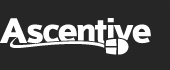Product Support
RAMrocket User Guide
QuickStart Guide
4. Special Usage Tips
Some users of RAMrocket may experience system lag while RAMrocket actively runs. If this is the case for you, you probably are running out of system resources. This may be because you have many other programs open and running at one time (like anti-virus software, instant messengers, browsers, Real Player, etc.), don't have a fast CPU processor, or both.
If the programs that you are running add a lot to the CPU load, your system will slow down or even freeze up (although Windows usually alerts you before that happens). Because RAMrocket actively runs on your computer like any other program (monitoring RAM usage), it to contributes to the overall CPU usage while working.
Tip: You can see all programs actively running on your system by referencing RAMrocket's resource tab. The fewer programs you have running, the faster your system will run.
If you find that your system is slower with RAMrocket activated, you should set the “Release RAM” slider to a lower amount so that RAMrocket doesn't try to release more RAM than it has (especially during an automatic recoveries). You should also quit out of any programs and close windows that you are not using to recover even more CPU and RAM. Most users have many programs running and bogging down the CPU without even knowing about them (they do not always show an icon in your system tray).
After you have quit out of any unnecessary applications to free up your CPU, you will probably also be able to recover quite a bit of RAM with RAMrocket as Windows does not always unload RAM correctly.