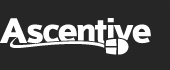Product Support
PC SpeedScan Pro FAQ
- Why do I need PC SpeedScan?
- How often should I run PC SpeedScan?
- I don't have a username or password — how do I login?
- Why do I have to log in?
- What is the difference between Scan & Sweep and PC SpeedScan Pro?
- I just signed up, but I still can't login in.
- How do I use PC SpeedScan Pro?
1. Why do I need PC SpeedScan?
Over time your registry becomes bogged down with unnecessary information. SpeedScan finds and eliminates any errors or extraneous files that can hinder your machine's performance.
2. How often should I run PC SpeedScan?
To put it simply, more often is better. You can have PC SpeedScan set to automatically activate every day at startup or you can manually run it when you choose. If you use the computer every day, the program should be run a few times a week at minimum. You'll be surprised at what you find.
Being able to run your scan on your computer whenever you want is an important feature because registry errors are only ONE of the many categories of errors that may be slowing down your PC. SpeedScan can find and eliminate the errors found right now!
3. I don't have a username or password — how do I login?
After scanning for and reviewing your detected errors, simply click on “Get An Account Now” to purchase a subscription to PC SpeedScan Pro.
4. Why do I have to log in?
For our subscription-based programs, we require our customers to login before using the Software to confirm the authenticity of the user.
5. What is the difference between PC Scan & Sweep and PC SpeedScan Pro?
SpeedScan and Scan & Sweep have the same overall goal, to speed up your computer and make it more efficient, but they work in very different ways to achieve that goal. Basically, Scan & Sweep finds and deletes all of the junk clutter that hinders your computer's performance while SpeedScan works by finding and repairing many of the common errors that cause a slow start-up.
6. I just signed up, but I still can't login in.
If your computer is on a network and needs to connect to a proxy server, you can enter in your proxy information via the button on the login screen.
Remember: you only need to select this option if you are behind a proxy server. In the rare case that you are (you would know if you are), you will need to obtain this information from your network administrator.
7. How do I use PC SpeedScan Pro?
Click here to learn how to use PC SpeedScan Pro.