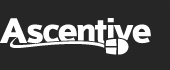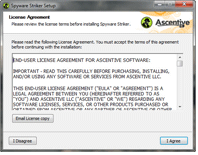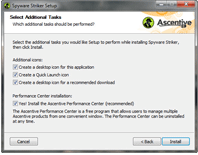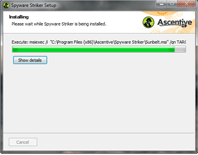Product Support
Installing Spyware Striker
After you have downloaded Spyware Striker, you will need to locate the correct place in your browser to run the install package. Each browser (Internet Explorer, Firefox, and Google Chrome) has its own way of managing downloads. The following guide will help you once you have selected to run the install package.
* Click here if you are seeing an error message when you try to install.
1. License Agreement
Before you can eliminate spyware and malware programs by installing and using Spyware Striker, you must agree to the terms and conditions outlined in the End User License Agreement. Please read them and click on the I Agree button when you are ready to proceed.
2. Select Additional Tasks
By default, your Spyware Strikerprogram will have four additional boxes checked. If you wish to change any of the selected Tasks, click to uncheck the checkbox next to the corresponding option. When you are ready, click on Install.
3. Install the Program
The installer program will begin adding Spyware Striker to your computer. The installer will update you on its progress by filling a graph bar. Do not interrupt the installation progress!
4. Install Complete
The InstallShield Wizard has successfully installed Spyware Striker!
Your copy of Spyware Striker will display shortly.