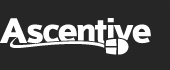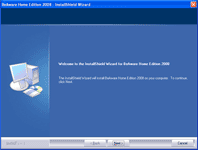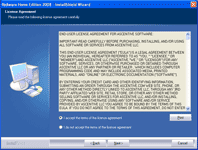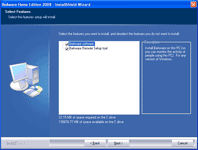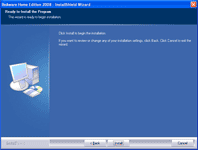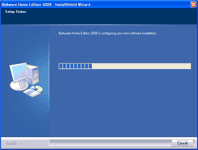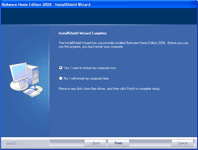Product Support
Installing BeAware
![]()
After you have downloaded the BeAware install package, you will need to locate the file on your computer (see the image on the right to see what the BeAware installer program looks like). It is best to download the installer to your Desktop so you can find it easier.
To begin the install process, just use your mouse to double-click on the install icon.s
WARNING: Before you begin installing, make sure you have completely downloaded the entire installation program. You can check the file size of your download by right-clicking on the icon and selecting Properties. The latest version of BeAware is 7.0.5 and should read: Size: 14.5 MB
* Click here if you are seeing an error message when you try to install.
1. Beginning
After you open the installer, you will see the BeAware install Wizard which will step you through the installation process. Read each page and then click on the Next button to be stepped through each section.
2. License Agreement
Before you can protect your system by installing and using BeAware, you must agree to the terms and conditions outlined in the End User License Agreement. Please read them and select “I accept the terms of the license agreement.” Press Next to advance to the next step of the installation process.
3. Select Features
Select the features you want to install, and deselect the features you do not want to install. Then click on the Next button.
4. Install
Now your installation settings are chosen; click on Install to begin installing BeAware on your system!
5. Setup
The installer program will begin adding BeAware to your computer. The installer will update you on its progress by filling a graph bar. Do not interrupt the installation progress!
6. Finished!
When the installation is complete, you will see the confirmation message shown to the right. Click on Finish to finish the setup.
7. Reboot on Finish
The last part of the installation procedure is to reboot your system. Once you reboot, BeAware will be installed correctly on your system.