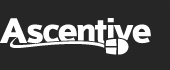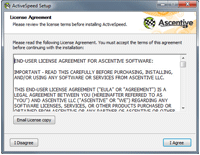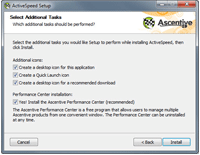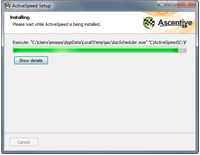Product Support
Installing ActiveSpeed
After you have downloaded ActiveSpeed, you will need to locate the correct place in your browser to run the install package. Each browser (Internet Explorer, Firefox, and Google Chrome) has its own way of managing downloads. The following guide will help you once you have selected to run the install package.
* Click here if you are seeing an error message when you try to install.
1. License Agreement
Before you can optimize your Internet by installing and using ActiveSpeed, you must agree to the terms and conditions outlined in the End User License Agreement. Please read them and select I accept the terms of the license agreement to advance to the next step of the installation process. Click on the Next button when you are ready to proceed.
2. Select Additional Tasks
By default, your ActiveSpeed program will have four additional boxes checked. If you wish to change any of the selected Tasks, click to uncheck the checkbox next to the corresponding option. When you are ready, click on Install.
3. Setup
The installer program will begin adding ActiveSpeed to your computer. The installer will update you on its progress by filling a graph bar. Do not interrupt the installation progress!
4. Install Complete
The Wizard has successfully installed ActiveSpeed!
Your copy of ActiveSpeed will display shortly.