Frequently Asked Questions
Download FAQ
Click on a question below for your answer:
- Where is my Download Center?
- I am using the Download Center but need an alternate solution.
- I have already placed an order and want a free replacement. I do not want to be charged twice. How do I get a replacement?
- I was halfway through downloading and my transfer got cut off. What now?
- My Download Center says “successfully downloaded.” How do I get my program?
- Why am I seeing a Plugin Error?
- I click the download button in the Download Center, but all that it downloads to my computer are html files.
- I am seeing an error message when I try to download. Why?
- I need Step-By-Step instructions on how to download. Where do I start?
1. Where is my Download Center?
Your Download Center is where you download your order. Your serial numbers, usernames, and passwords are also stored there (when applicable).
Click here to go to your Download Center. Use your order reference number and your download code (found in your receipt) to login.
2. I am using the Download Center but need an alternate solution.
Click here for information on how to download using alternate download links or with email attachments.
3. I have already placed an order and want a free replacement. I do not want to be charged twice. How do I get a replacement?
Click here for information on how to obtain a replacement for lost software.
4. I was halfway through downloading and my transfer got cut off. What now?
Click here to return to your Download Center. If your Download Center reads “successfully downloaded,” click here.
5. My Download Center says “successfully downloaded.” How do I get my program?
If your Download Center reads “successfully downloaded,” then click here for information on getting your software replaced.
6. Why am I seeing a Plugin Error?
A plugin is a component that gives functionality to your browser (like giving your browser the ability to download software or to let it understand how to use a button). If you are getting a Plugin Error, you may have an outdated browser (or your browser is missing files that it needs to access in order to complete a task).
You will need to update your browser to its latest version in order to correct this problem. You may also try using an alternate browser (Ex. If you are using Internet Explorer try using Netscape or vice versa) to download your Ascentive software.
Then, simply return to the Ascentive Download Center (see the link included in your order receipt) to download the installation package(s).
If you are unable to download from your download center, please click here.
7. I click the download button in the Download Center, but all that it downloads to my computer are html files.
This is a typical problem of someone using a download manager tool to download from the Download Center. Once Ascentive software has been downloaded and installed, it will speed up the use of your download accelerator/manager downloads.
However, because Ascentive uses an authenticated download system, your download management software can not be used to download Ascentive software. You might use a standard browser such as Internet Explorer or Netscape to download your new software.
Click here for information on getting your software replaced.
8. I am seeing an error message when I try to download. Why?
Download errors are not that uncommon, especially if you have a poor Internet connection. It is really important that you verify the size of the installer program that you have downloaded before you launch it. To view the latest installer file sizes, click here.
If the installer program that you have downloaded does not work correctly, simply replacing it almost always fixes any problem. Click here for a list of common error problems and instructions on what to do. You may also contact us for live help.
9. I need Step-By-Step instructions on how to download. Where do I start?
Click here to reach the User Guides section. Select your program and select “Download Instructions.”
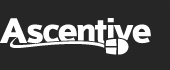
 Free replacements for premium subscribers and EDS members are available.
Free replacements for premium subscribers and EDS members are available.