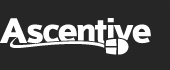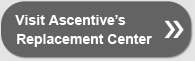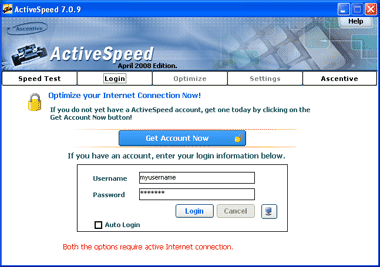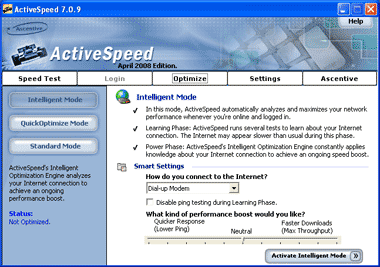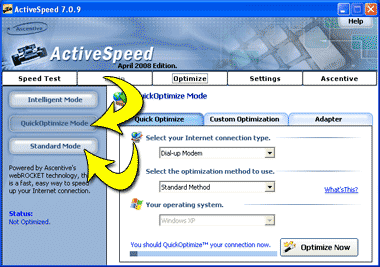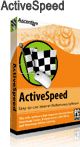Contact Us
You can get more
out of ActiveSpeed!
There are three (3) main reasons why some people never see a speed increase. You should really check all three before you contact us for help. We know that you placed your order so you can get a faster Internet. With our help, you should have no problem achieving this!
Problem #1:
Have you logged in?
After contacting us, we find that many people have never even logged into ActiveSpeed. If you don't log in, you will not be able to optimize your Internet for speed. It's such a simple step that many new customers sometimes neglect.
Of course, you have to download and install ActiveSpeed before you can log in. You can see step-by-step instructions on how to download, install, login, and use your ActiveSpeed program online.
Problem #2:
Have you tried optimizing in the Intelligent Mode yet?
The Intelligent mode takes the guess work out of optimizing your system because it lets ActiveSpeed run bandwidth tests for you and automatically selects what works best for you.
Keep in mind that during the Learning Phase of this Mode, your system will be *slower* than normal. But don't give up! Once your machine begins the Power Phase (usually taking 5-6 restarts with ActiveSpeed running), your system will be fully optimized.
You will still connect at the same rate — for example, a 28,800 bps connection — but data will come through at a much more efficient rate.
Problem #3:
Have you tried the other two Optimization Modes?
For some users of ActiveSpeed, working in the Intelligent Mode does not always increase their Internet to its highest potential. To try an alternate Speed Mode, open the Speed Manager and select either Quick Optimize or Standard Modes.
The Quick Optimize Mode offers you the experience and reliability of webROCKET's Quick Optimization settings. Just select your connection type, choose an optimization method, and press Optimize Now. This Speed Mode offers a total of six (6) optimization methods for each connection type!
The Standard Mode allows Windows to manage some of the settings for ActiveSpeed. This Mode may be just what your system needs to attain the fastest download rate possible.
When evaluating the improvements to your system, you should be sure that you are looking at the total download time, not the modem connection speed or download rate. Windows does not accurately calculate these last two measurements and will not reflect the modifications made by ActiveSpeed. You can test total elapsed time for transfers under approximately the same conditions by using the same time of day and connection speeds to perform these tests. Do a Quick Speed Test (under Speed Info) before you begin the Learning Phase and then again after you are in the Power Phase and compare!
Free Update Available:
The lastest version of ActiveSpeed is 7.6.9 and was released on October 2014! This latest version may make available certain speed optimizations for newer network adapters. For the latest enhancements, features, and bug fixes you should download right now.
* Click here to download ActiveSpeed!
Free Updates may be available for your software!
Click here to see which updates are available for you.
refer=, sh=, subj=, sendhere=, mailto=support@ascentive.com logproblem=